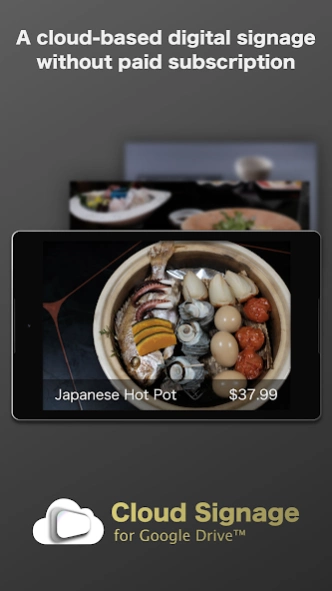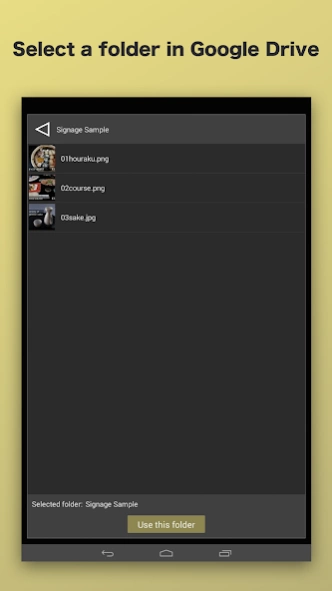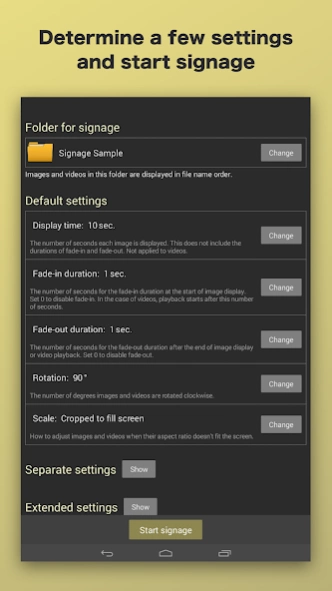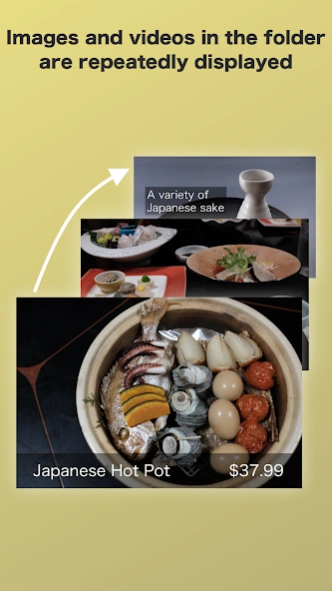Cloud Signage (version 1) 1.7.4
Paid Version
Publisher Description
Cloud Signage (version 1) - A cloud-based digital signage/photo frame app without a paid subscription
[NEWS]
- New edition of the app has been released. Free download to try it.
https://play.google.com/store/apps/details?id=jp.hapicom.cloudsignagepro
Cloud Signage for Google Drive™ is an easy-to-use cloud-based digital signage/photo frame app that does not require paid subscription, integrated with Google Drive.
This app can also be used as digital photo frame that can update photos remotely.
◆ Remote content updates
Signage contents are automatically updated by just placing images and videos in a designated folder in your Google Drive.
◆ No subscription fee
Pay once, and you can use it forever.
◆ Android 4.4+ supported
Old Android devices that are no longer in use can be reused as dedicated signage devices.
◆ Android TV supported
Large displays can be used for digital signage.
◆ Web pages supported
Web pages (.url/.webloc files) can be used as signage contents.
◆ Pseudo-sync display with multiple devices
Signage on multiple devices with the same settings can synchronize based on device clocks.
[How to use]
1. Sign in with your Google account and grant the app permission to "see and download all your Google Drive files".
2. Select the folder that you want to use as the location for signage contents from your Google Drive.
3. (Set values such as display time if any and) click the "start signage" button to start displaying images and videos in the signage folder.
[How to update contents]
1. Replace image and video files in the folder on your Google Drive using your laptops, smartphones etc.
2. The app periodically (every 10 min.) checks for updates. If the file list in the folder has changed, the app starts downloading new files. When all the files get ready, signage contents are replaced. Files that are no longer needed are removed from the device.
Note: if you want to update signage contents immediately after replacing files in the folder, you can do so by double tapping the screen.
[Other specifications]
- Images and videos in the Google Drive folder are displayed in the order of the file name. If you want to change the order, you can add numbers to the beginning of the file names (e.g., 01image.jpg, 02image.jpg) or otherwise manipulate the file name.
- Default settings are: display time (for images only), fade-in duration, fade-out duration, rotation, and scale (fit into screen / cropped to fill screen). The default settings are applied to all images and videos.
- Separate settings can be set by adding underscore-delimited values to file names (before extensions).
_d: Display time (sec.)
_i: Fade-in duration (sec.)
_o: Fade-out duration (sec.)
_r: Rotation (°)
_s: Scale (_sf: fit into screen, _sc: cropped to fill screen)
_ww: Web page width (px, for .url/.webloc files)
_wh: Web page height (px, for .url/.webloc files)
_wr: Web page refresh interval (min., for .url/.webloc files)
Example 1 "01image_d15_i1_o1.jpg"
Example 2 "02video_r90_sf.mp4"
Example 3 "03web_ww1000_wh600_wr30.url"
- Supported image and video formats follow the formats supported by Android (depending on the Android version and device).
https://developer.android.com/guide/topics/media/media-formats
- If the total size of the images and videos is large, it takes long time to update signage contents on devices.
About Cloud Signage (version 1)
Cloud Signage (version 1) is a paid app for Android published in the PIMS & Calendars list of apps, part of Business.
The company that develops Cloud Signage (version 1) is Digital signage & slideshow app team, hapicom Inc.. The latest version released by its developer is 1.7.4.
To install Cloud Signage (version 1) on your Android device, just click the green Continue To App button above to start the installation process. The app is listed on our website since 2022-07-23 and was downloaded 3 times. We have already checked if the download link is safe, however for your own protection we recommend that you scan the downloaded app with your antivirus. Your antivirus may detect the Cloud Signage (version 1) as malware as malware if the download link to jp.hapicom.cloudsignage is broken.
How to install Cloud Signage (version 1) on your Android device:
- Click on the Continue To App button on our website. This will redirect you to Google Play.
- Once the Cloud Signage (version 1) is shown in the Google Play listing of your Android device, you can start its download and installation. Tap on the Install button located below the search bar and to the right of the app icon.
- A pop-up window with the permissions required by Cloud Signage (version 1) will be shown. Click on Accept to continue the process.
- Cloud Signage (version 1) will be downloaded onto your device, displaying a progress. Once the download completes, the installation will start and you'll get a notification after the installation is finished.